- Setting up the WebApps Spam Filter
-
Did you know our email platform contains a spam filter that allows you to adjust the level the spam detection in your email inbox? There are four levels you can choose from: None, Low, Medium, and High.
To adjust your spam filter settings, sign in to your Sparklight webmail account and follow the instructions below:
- In the ‘Mail’ window, click on the triangle next to the ‘WebApps’ option in the left-hand window menu then click on ‘SPAM Settings’.
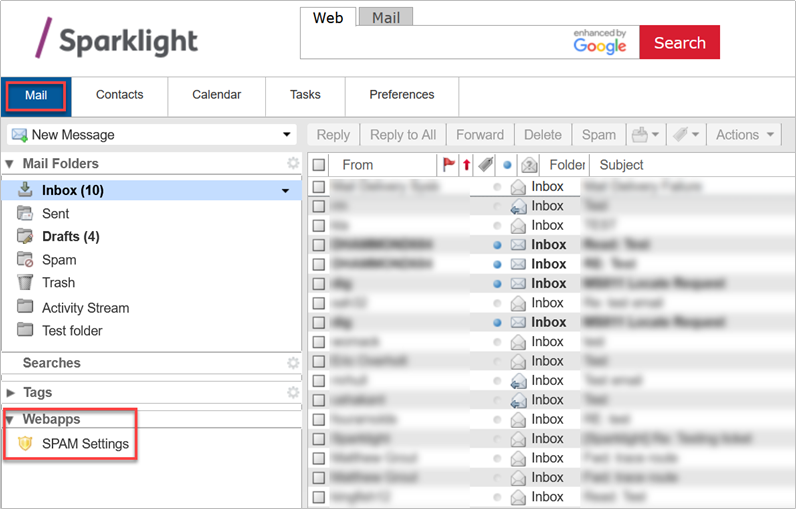
- A pop-up window will appear with four levels of SPAM filtering options available. Choose the filtering option that best suits your needs. The recommended level of SPAM filtering is ‘Medium,’ where most known spam is filtered automatically.
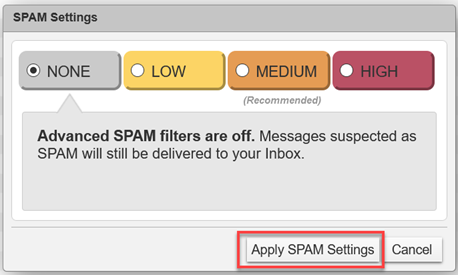
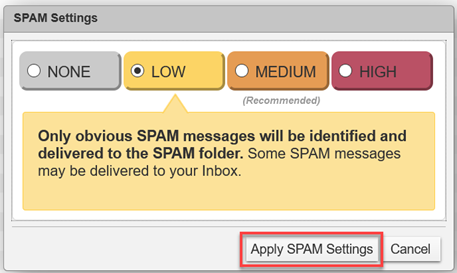
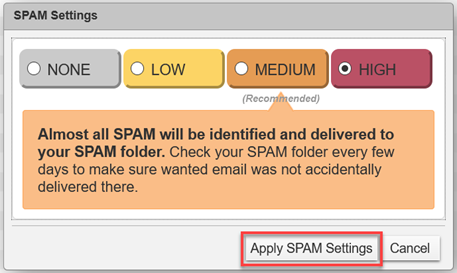
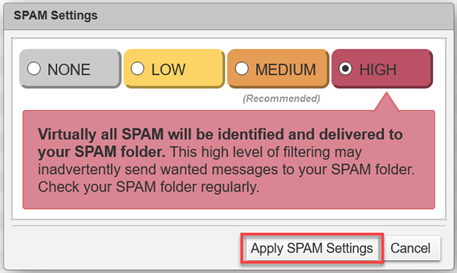
- Once you have chosen the level of SPAM filtering you desire, be sure to click on the ‘Apply SPAM Settings’ button to save your selection.
TIP: Higher levels of SPAM filtering (Medium and High) may require you to periodically check the Spam folder to ensure no legitimate emails from friends and other known sources were mistakenly marked as spam.
- In the ‘Mail’ window, click on the triangle next to the ‘WebApps’ option in the left-hand window menu then click on ‘SPAM Settings’.
- I Don’t See the SPAM settings or WebApps Option on the Left Side Window.
-
While the default view includes the ‘SPAM Settings’ option under ‘WebApps’ in the left-hand menu window, it may not always appear. There’s an easy fix! Sign in to your Sparklight webmail account then follow the instructions below:
- Click on the ‘Preferences’ tab in the top email navigation bar and then click on the ‘Webapps’ option on the left-hand side near the bottom of the Preferences options.
- Ensure the box next to the ‘spam’ Webapp is checked and click ‘Save’ to save your changes.
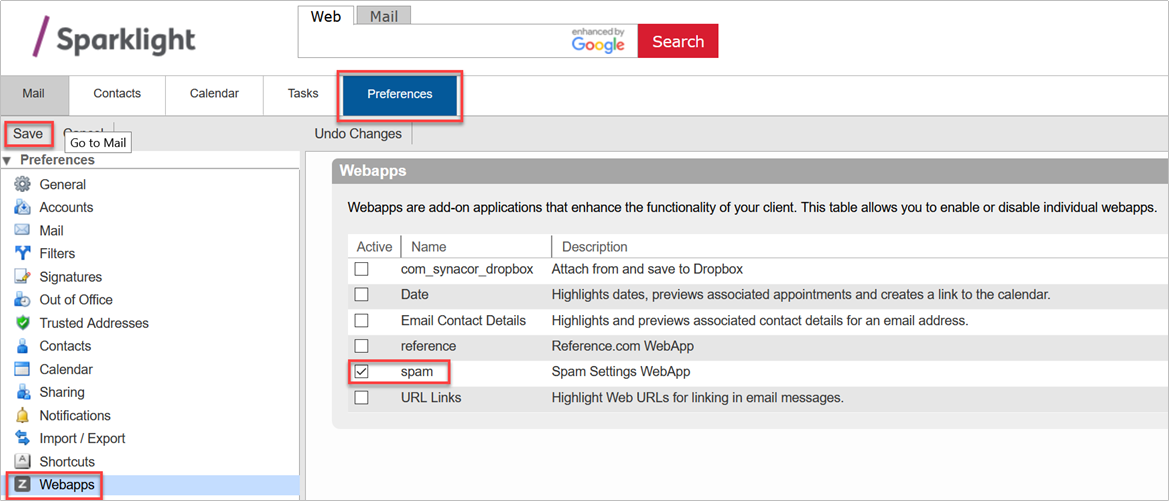
- The ‘SPAM Settings’ option will now appear as shown in the instructions above (Setting up the WebApps Spam Filter).
- Click on the ‘Preferences’ tab in the top email navigation bar and then click on the ‘Webapps’ option on the left-hand side near the bottom of the Preferences options.
