All Sparklight phone features found below can be managed within the Customer Portal.
and selecting the ‘Manage Phone’ link on the account dashboard. Many Sparklight phone features can be managed with the phone handset itself. Expand the section below, ‘What features are available with Sparklight residential telephone service?’ to explore and manage all features.
What is an eMTA?
-
The acronym eMTA stands for embedded Multi Media Terminal Adapter. It is a cable modem with telephony capability that supports voice over Internet Protocol (VoIP). Sparklight phone service subscribers will require an eMTA to provide internet and phone service together. Sparklight provides an eMTA for a monthly rental fee. Please view your local rates for pricing information.
- What features are available with Sparklight residential telephone service?
-
Please see the table below for a list of features available with your Sparklight residential telephone service.
NOTE: The Economy Package only includes the telephone features "Customer Originated Trace" and "Outbound Caller ID". A full list of Phone features and their star codes can be found and managed online at the Customer Portal.Feature Name
* Code
Summary
Anonymous Caller Rejection
*77
Blocks all anonymous callers.
Anonymous Caller Rejection Deactivation
*87
Allows anonymous callers.
Automatic Recall
*69
Automatically connects you to the last number that called. (NOTE: This feature does not call you back when the line is available.)
Cancel Call Waiting
*70
Disables incoming Call Waiting calls for the duration of the current call. (This feature is OFF by default and must be activated on a per-call basis.)
Call Forward
*72
Ability to forward all calls to another number.
Call Forward Deactivation
*73
Disables Call Forwarding.
Caller ID Delivery Blocking
*67
Blocks outbound Caller ID on a per-call basis; receiving party sees ''Anonymous'' on Caller ID.
Note: If the party you are calling has Anonymous Call Rejection enabled, your call will be blocked.
Caller ID Delivery
*82
Delivers outbound Caller ID on a per call basis.
Customer Originated Trace
*57
Allows customer to capture calling party information when calling party's information has been blocked.
Selective Call Acceptance Activation and Deactivation
Selective Call Forwarding
*63
Allows customer to forward calls from a specific list of numbers to one designated number (max = 4 numbers).
Selective Call Forwarding Deactivation
*83
*83 used to deactivate the feature.
Selective Call Rejection Activation and Deactivation
Send all calls to voicemail
*21
Sends all calls to voicemail.
Note: Your phone will not ring until this is disabled.
Disable send all calls to voicemail
#21
Disables sending all calls to voicemail, allowing calls to ring through as normal.
Speed Dialing
*74
Allows customer to program up to 8 numbers in their speed calling list which can be reached by dialing the assigned digit (2 – 9) followed by #.
Manage Speed Dialing
*74
*74 is used to activate and manage the feature.
Voice Mail
*55
Allows access to voicemail when calling from the Sparklight phone service.
Caller ID (inbound)
n/a
Allows user to receive calling party's name and number on a Caller ID device.
Caller ID (outbound)
n/a
Delivers customer's name and number to called party.
Spontaneous Call Waiting Identification
n/a
Displays Caller ID information from a call while engaged in another call.
3-Way Calling
n/a
Allows customer to set up a 3-way call.
- How can I check the calls that I have made and received?
-
You can view call history by following the instructions below:
- Login to the Sparklight Customer Portal.
- Once logged in, click on the ‘Manage Phone’ link in the Services panel.
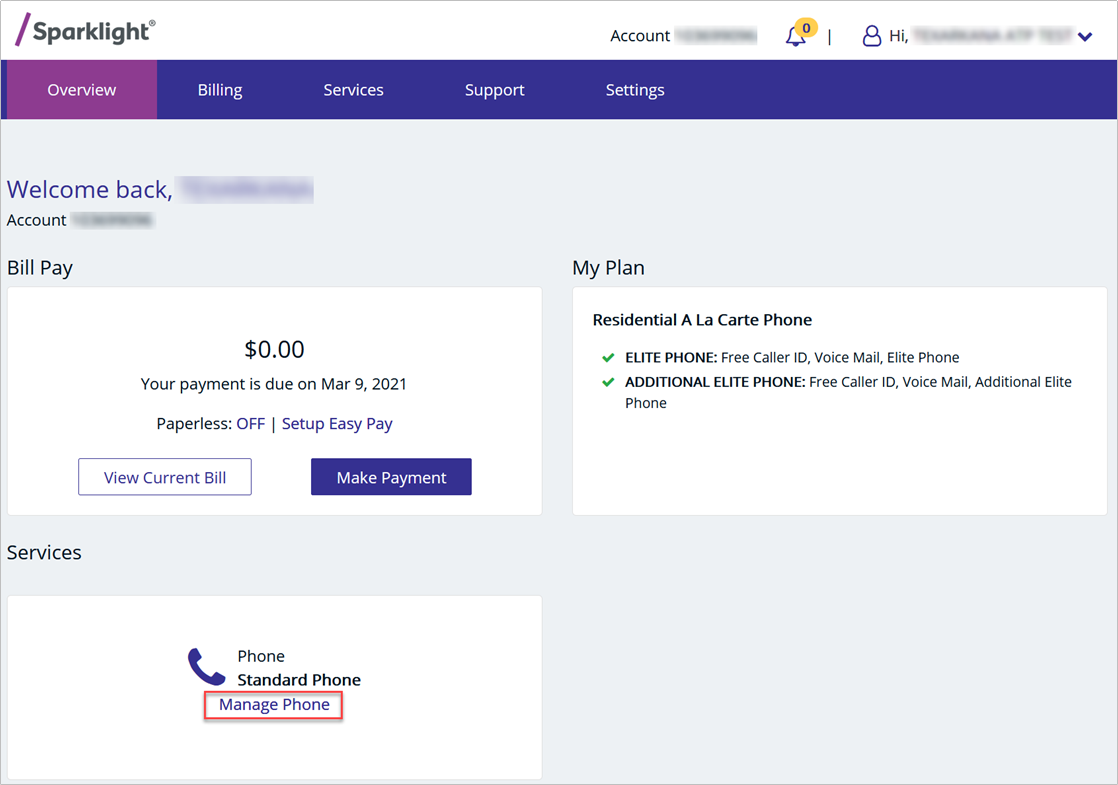
- Click on the ‘Call History’ button.
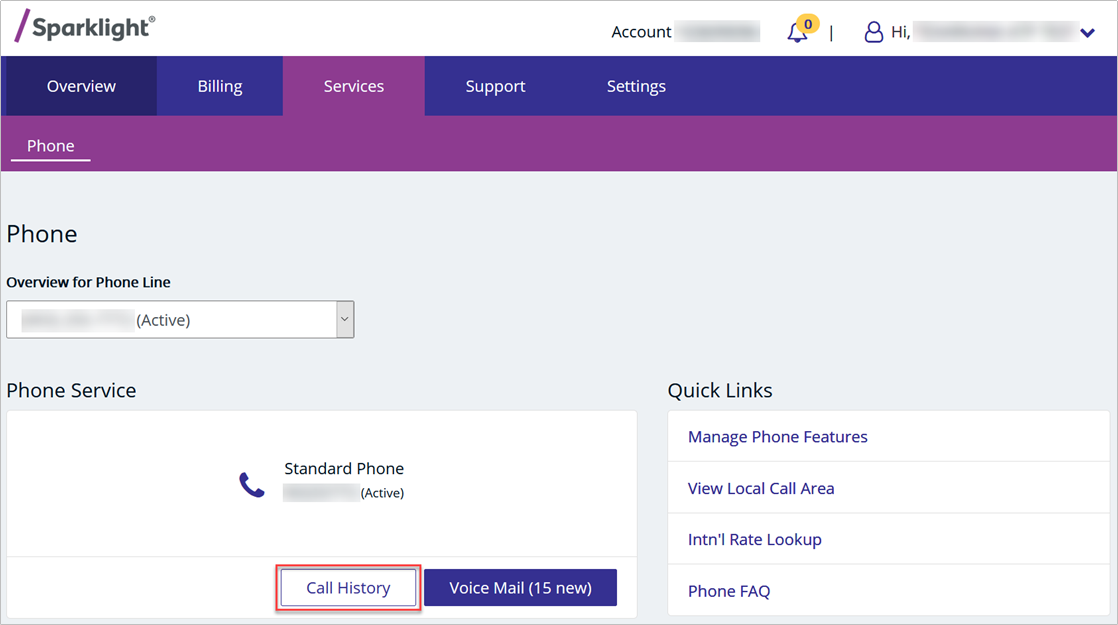
- Can I block harassing or unwanted phone calls? (Selective Call Rejection)
-
Yes, Sparklight Phone offers features like Selective Call Rejection that can block harassing or unwanted phone calls. This feature requires an additional subscription to your Sparklight phone service. To manage Selective Call Rejection, follow the instructions below:
- Login to the Sparklight Customer Portal.
- Once logged in, click on the ‘Manage Phone’ link on the overview panel.
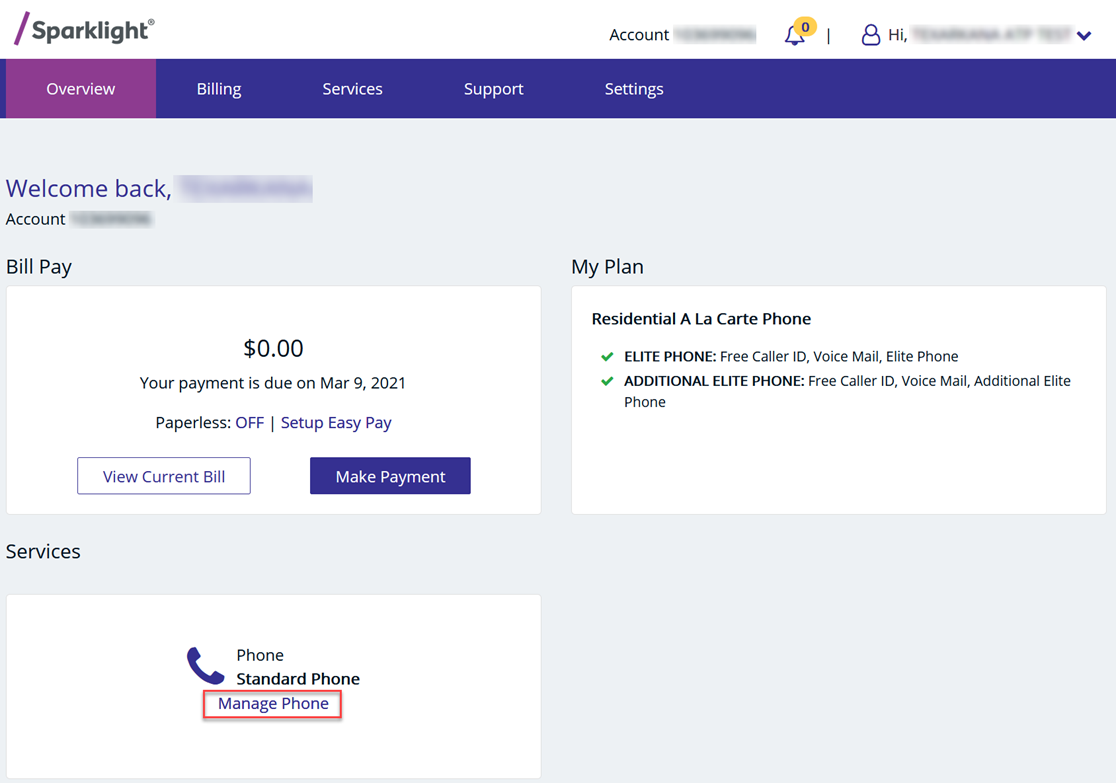
- Click on the ‘Manage Phone Features’ link.
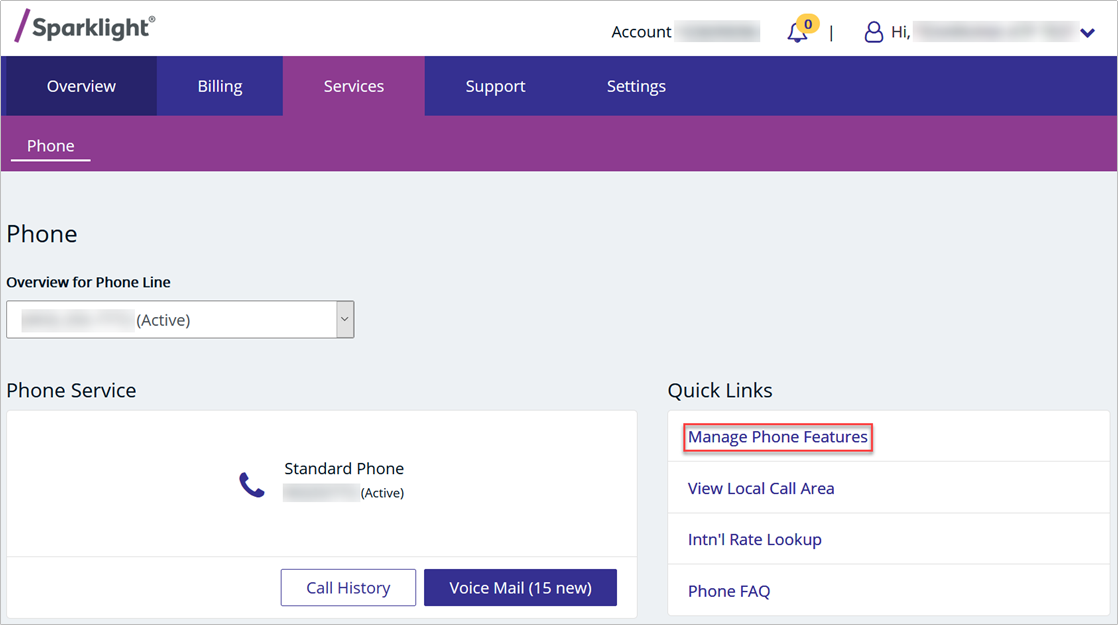
- Click on the ‘Selective Call Rejection’ pencil/edit icon.
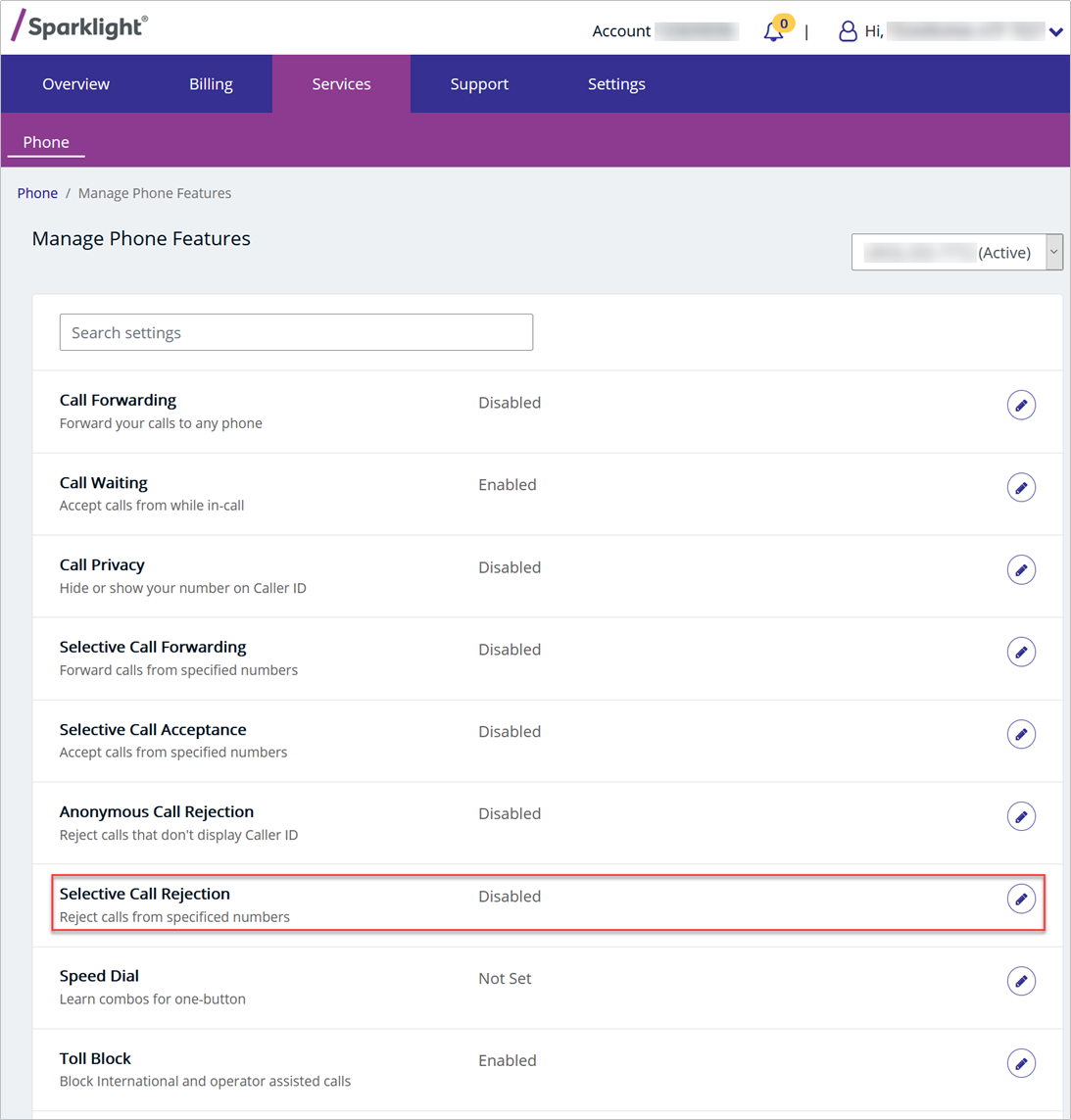
- Click the ‘Enable Selective Call Rejection’ option and enter a number to reject. To add more numbers, click the ‘+Add Number’ link.
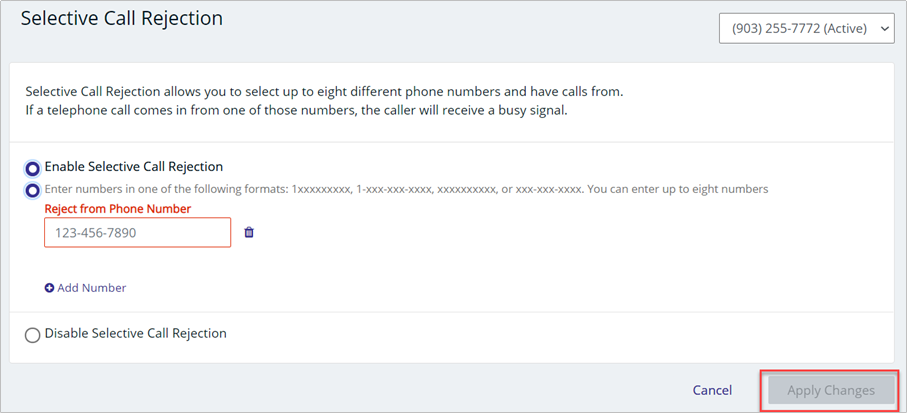
- Click ‘Apply Changes’ to save your selections.
- How do I activate or deactivate the Call Forwarding feature?
-
Call Forwarding allows a user to forward their home number to another phone number.
- Pick up the phone handset and verify a dial tone.
- Dial *72.
- Verify a dial tone is received.
- Dial the telephone number you wish the calls to be forwarded to as you would normally dial it (include 1+area code for long-distance numbers, for example).
- Verify a confirmation dial tone is received, then hang up.
When a calling party dials your phone number, it will ring once and then forward to the number you entered above.
Note: To deactivate this feature, follow steps 1 - 3 but use *73 instead and hang-up.
- How do I activate or deactivate Anonymous Call Rejection?
-
Anonymous Call Rejection is a feature that allows users to block any incoming calls where the party has manually blocked their number.
- Pick up the phone handset and verify the dial tone.
- Dial *77 to activate or dial *87 to deactivate.
- An announcement will state whether the feature is active/inactive.
NOTES: This feature will remain on/off until the * code is entered to change the state. It is not on a per-call basis. Anonymous Call Rejection may not block calls that come through as Unknown, Out of Area, or Private. It is designed to specifically block calls where the calling party has hit *67 to block their number.
- How do I activate or deactivate Selective Call Acceptance?
-
Selective Call Acceptance allows you to select up to twelve phone numbers from which you can exclusively receive calls. Any calls from other telephone numbers not included in this feature will receive a busy signal. To manage Selective Call Acceptance, follow the instructions below:
- Login to the Sparklight Customer Portal.
- Once logged in, click on the ‘Manage Phone’ link on the overview panel.
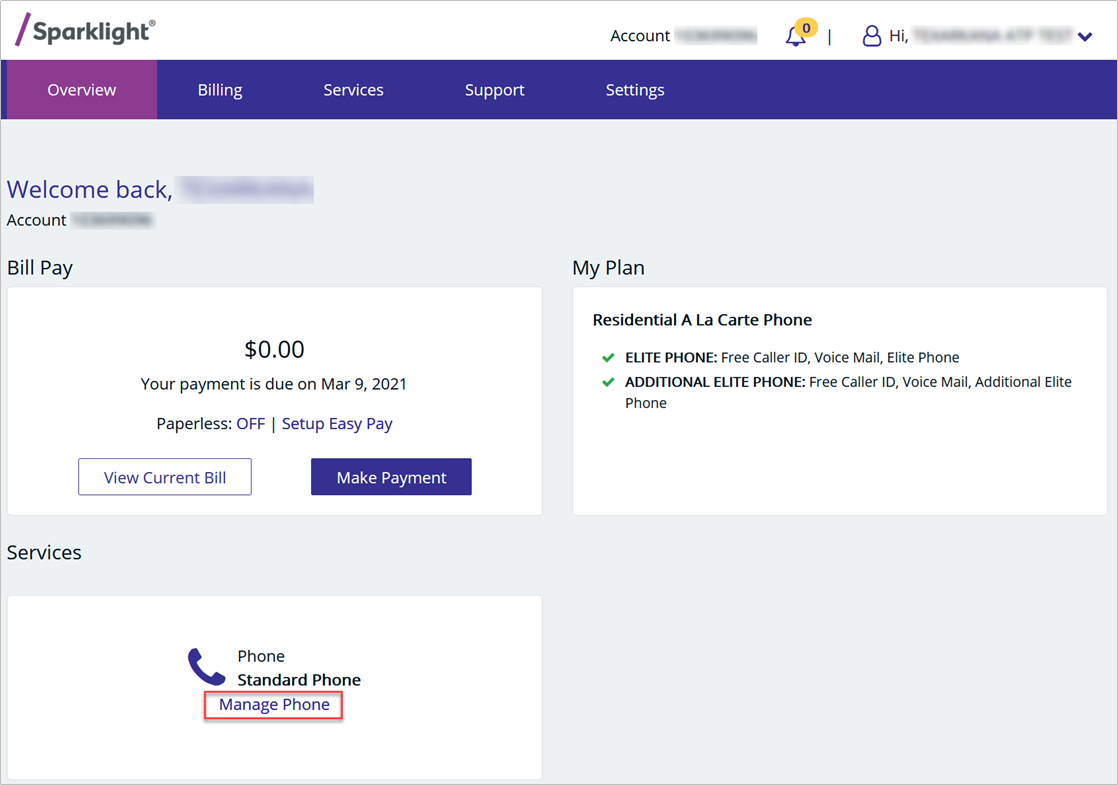
- Click on the ‘Manage Phone Features’ link.
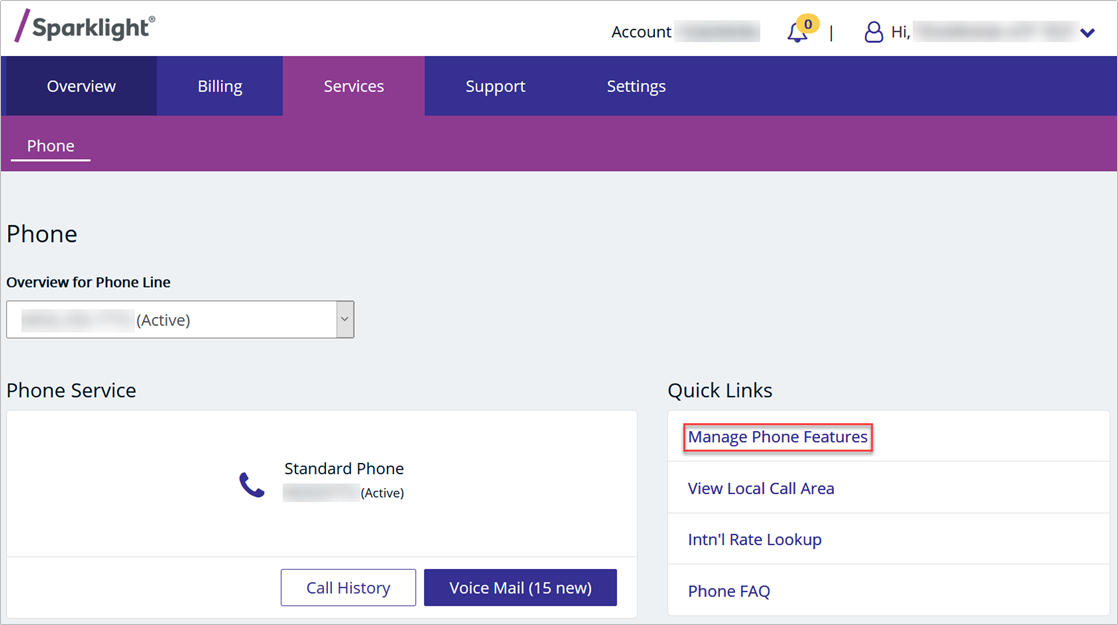
- Click on the ‘Selective Call Acceptance’ pencil/edit icon.
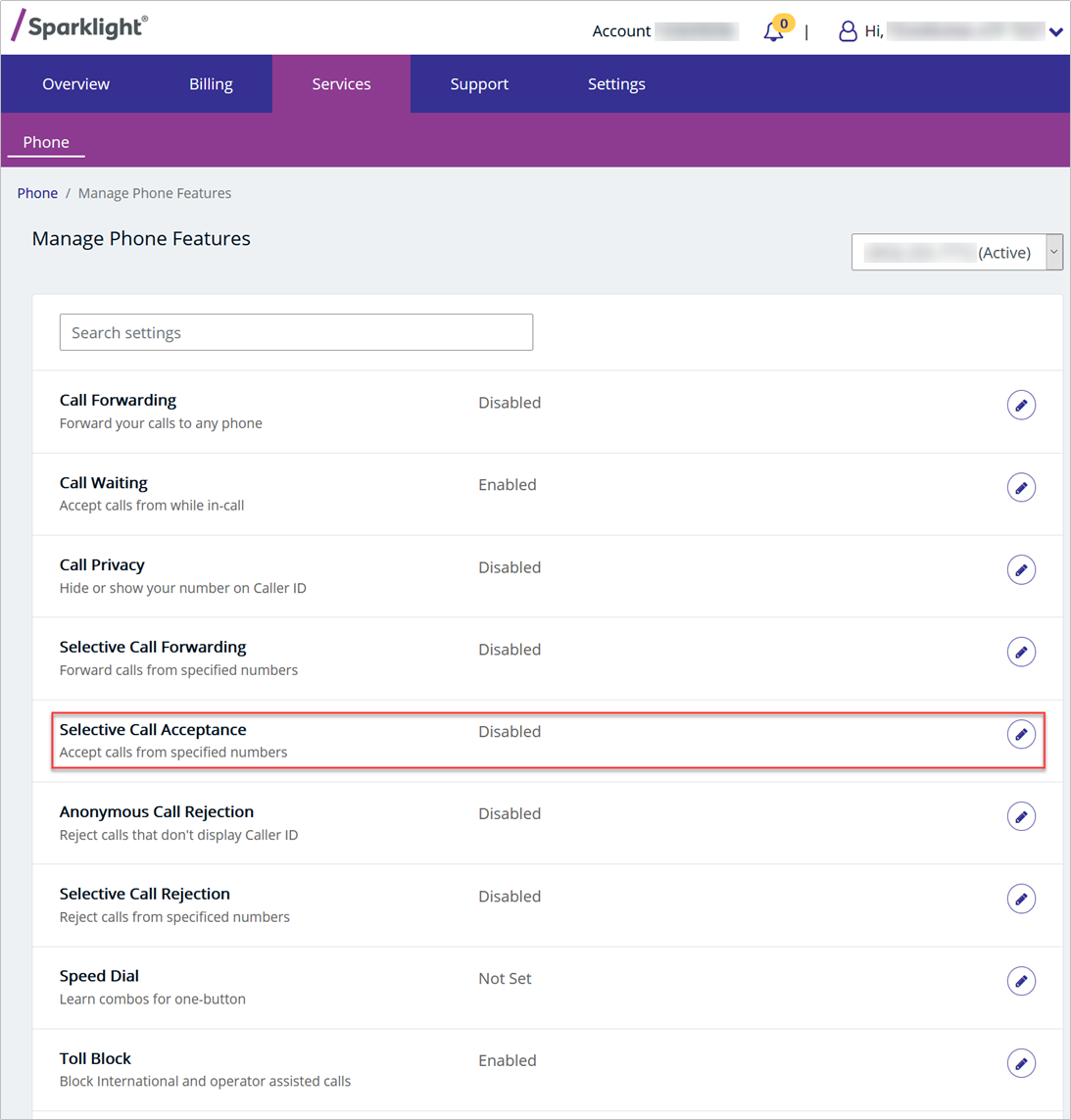
- Click on ‘Enable Selective Call Acceptance’ and enter up to 12 numbers.
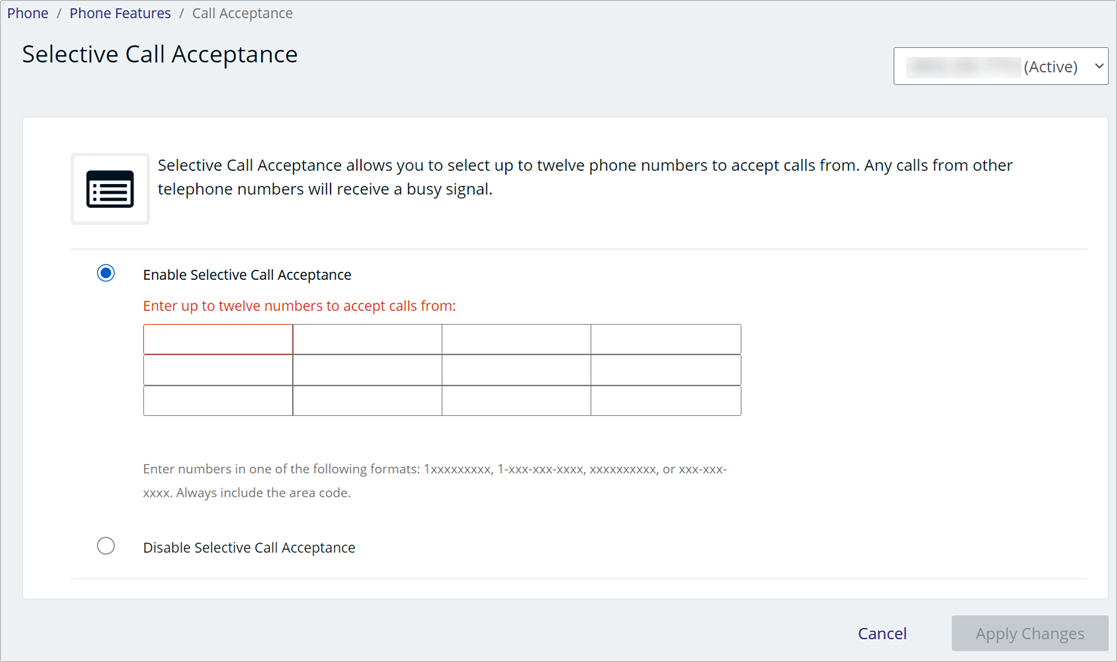
- Click the ‘Apply Changes’ to save your selections.
- How do I activate or deactivate Caller ID Blocking Per Call?
-
Caller ID Blocking Per Call is a feature that allows you to block your name and phone number from being displayed when calling another number.
- Pick up the phone handset and verify dial tone.
- Dial *67.
- Verify a dial tone is received. Do not hang up.
- Dial the desired phone number.
NOTE: This feature works on a per call basis. Once the call is disconnected, you will need to repeat steps 1-4 for any additional calls. Some phone numbers do not accept anonymous calls - using this feature may prevent you from reaching certain numbers.
- How do I activate or deactivate Caller ID?
-
Caller ID is a feature that displays incoming caller’s name and/or phone number.
This Sparklight phone feature is activated by default requires no additional setup.
NOTE: Customers will need a Caller ID enabled phone or a stand-alone caller ID device. This feature is only available to Sparklight phone customers who subscribe to it as part of their phone package.
- How do I activate or deactivate Automatic Recall?
-
Automatic Recall allows a user to dial the number of the last call received.
- Pick up the phone handset and verify dial tone.
- Dial *69.
- The last number that called your line will be dialed for you.
NOTE: *69 will now only dial the last number that called you. The ability for the system to call you back when the line is free is not longer available.
- What is Call Waiting? Can I disable it?
-
Call Waiting allows a telephone user to be notified of an incoming call when they are on the phone. The following steps will disable call waiting on a per call basis.
- Pick up the phone handset and verify dial tone.
- Dial *70 to disable Call Waiting for the current call. You should receive another dial tone.
- Dial the desired phone number as normal.
When you hang up after the call, the Call Waiting feature will automatically be re-enabled.
- Phone Backup Battery Information
-
For Phone service sold and installed prior to June 1, 2019:
Sparklight phone service includes a power failure backup battery which is capable of powering the phone service for up to 8 hours in standby. The included battery does not provide backup power for cordless phones and customers who rely on cordless phones should provide their own power backup for their telephone set(s).
Testing your backup battery
A battery indicator LED on the front of the eMTA will indicate whether the included battery is functioning properly. Batteries contained within a Sparklight leased eMTA may be replaced by purchasing a battery from any retailer that supplies a replacement battery compatible with the eMTA. Batteries supplied by Sparklight should be stored in the eMTA battery compartment and between -4 *F and 140*F.
Alternative Battery Backup
Customers who wish to use an alternative battery backup solution for an extended battery backup period can purchase a separate uninterruptible power supply (UPS) from reputable retailers.
For Phone service sold and installed after May 31, 2019:
Our phone service utilizes equipment that is connected to your home’s power. Because our equipment does not include a backup battery source, if there is a power interruption to your home, your service will not work until power is restored. Backup batteries, such as uninterruptable power supplies (UPS) can be purchased separately from reputable retailers to supply power to the phone equipment should a power outage occur.
- 852-862 Battery Information
The TG852 eMTA Telephony Gateway supports a Lithium-Ion backup battery to provide backup in the event of a local power loss. The battery backup is not intended to take the place of AC power.
NOTE: For safety and regulatory purposes, batteries are shipped separately from the Telephony Gateway and must be installed prior to first-time use.
The TG852 supports the following battery models:
Basic backup battery — provides up to 5 hours (black) or 8 hours (grey) of backup time, depending on your Telephony Gateway model and usage.
Extended backup battery — provides up to 12 hours of backup time, depending on model and usage. It has an orange or clear tape type strap between the battery guides. (not all batteries have it)
- How do I prevent being charged anything extra for calls made with Sparklight Phone? (Toll Blocking)
-
Sparklight Phone service offers a Toll Blocking feature, which identifies calls that would be charged a toll (such as International calls) to be blocked. Follow the instructions below to manage the Toll Blocking feature:
- Login to the Sparklight Customer Portal.
- Once logged in, click on the ‘Manage Phone’ link on the overview panel.
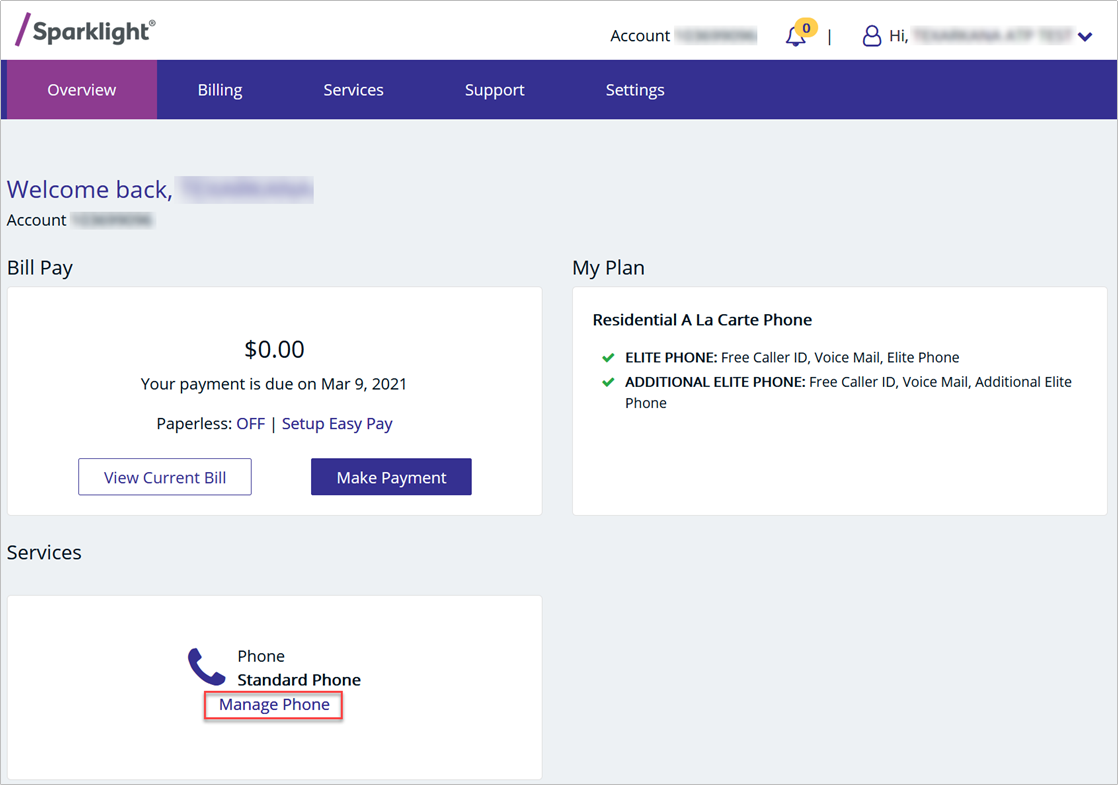
- Click on the ‘Manage Phone Features’ link.
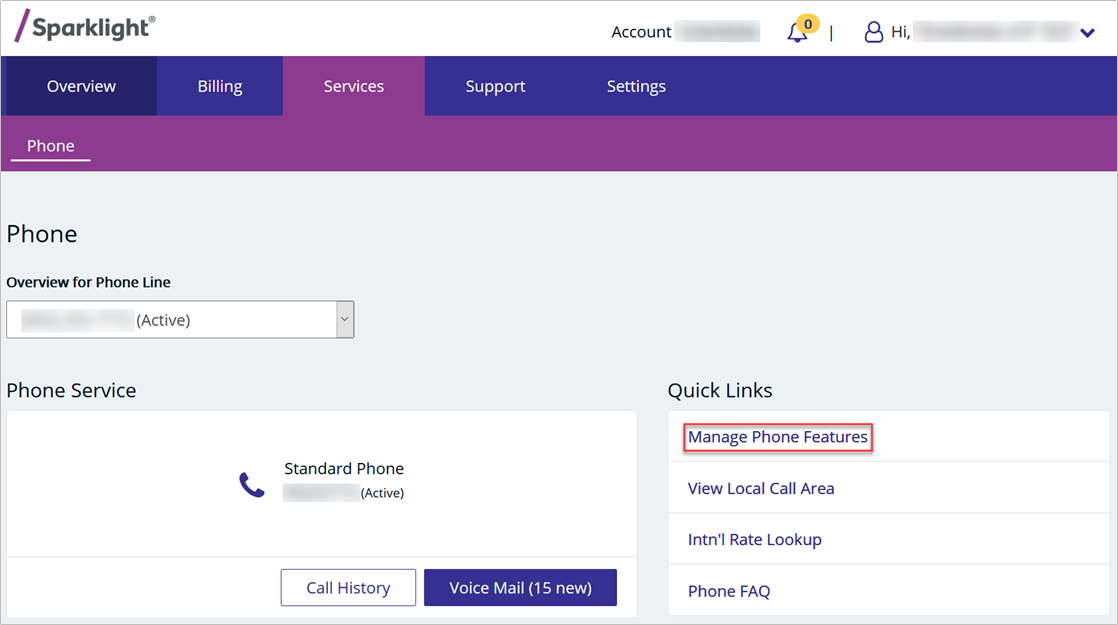
- Click on the ‘Toll Block’ pencil/edit icon.
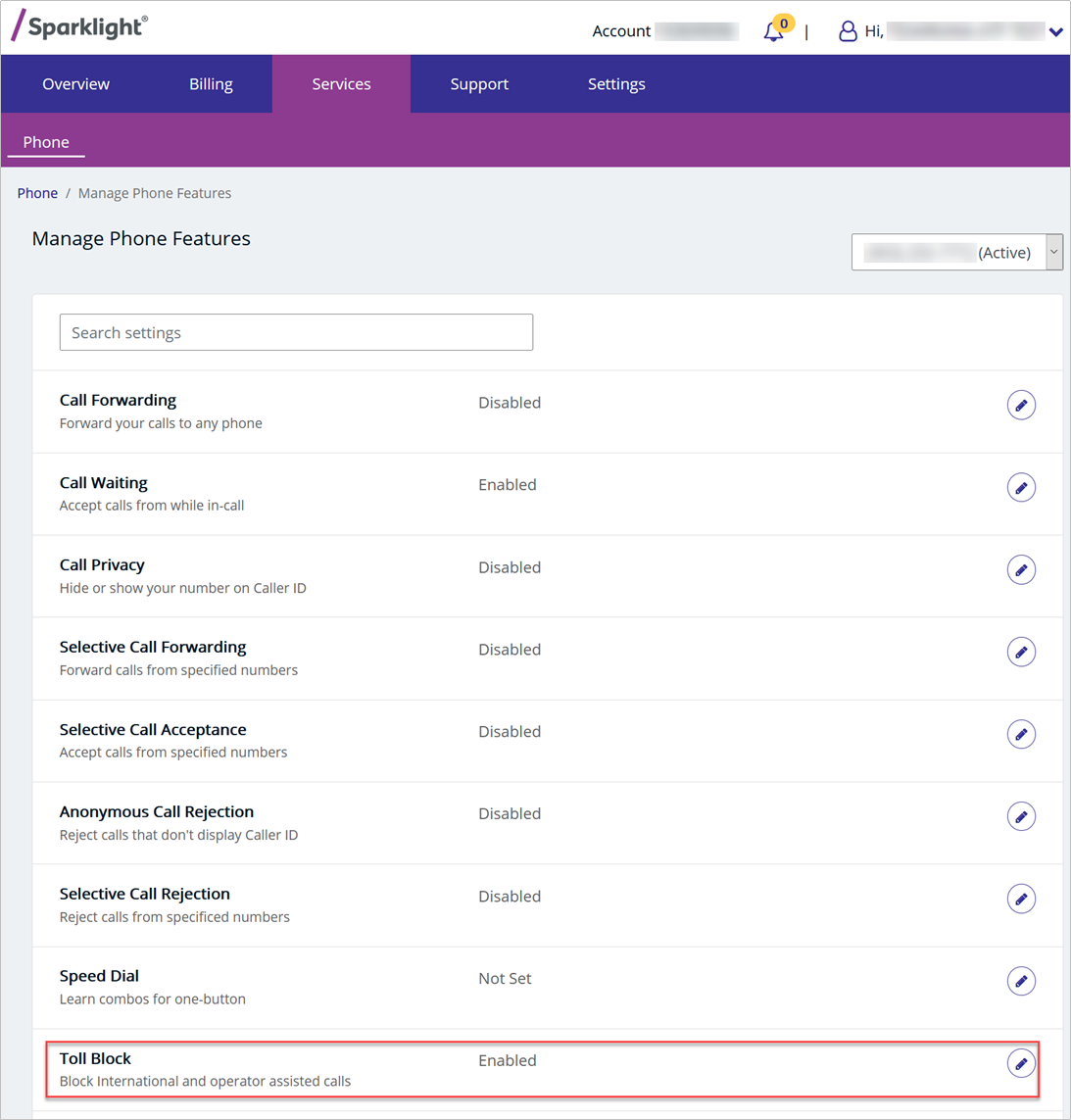
- Click on ‘Enable’ or ‘Disable’ and then click the ‘Apply Changes’ to save your selection.
- What is 3-Way Calling?
-
3-Way Calling allows a user to add a third party to a call.
- When on a call with the original caller (or number dialed), press the ‘Flash’ or ‘Talk’ button on your telephone. (If you are not sure which button is used for 3-Way Calling, please see the manual for your telephone handset.)
- You will hear a secondary dial tone.
- Dial the second telephone number you wish to call.
- When the call is answered, press ‘Flash’ or ‘Talk’ again.
- The first and second parties will now be merged together into the current call.
NOTE: In cases where corded telephones do not have ‘Flash’ or ‘Talk’ buttons, this feature can be accessed by quickly depressing and releasing the receiver button.
- Can I receive collect calls with Sparklight phone service?
-
Sparklight Phone service does not permit receiving collect calls. If someone is calling from a location where toll calls are not permitted (hotels, hospitals, prison, etc.) it is suggested they use a prepaid calling card to pay for the call in advance.
