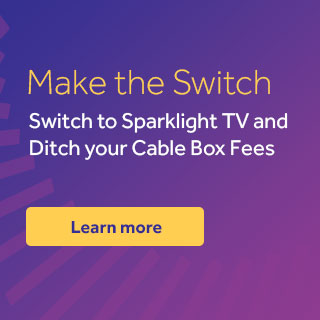- My TV is showing a pink/purple screen. How can I fix this?
-
A loose HDMI connection from the digital HD receiver to the TV is the cause of a pink/purple screen. This can be fixed by following these steps:
- Ensure both ends of the HDMI cable are firmly connected to the TV and digital HD receiver.
- Power-cycle the digital HD receiver by removing the power cord from the unit or from the wall. Wait ten seconds, then reconnect the power cord.
- Reseat the HDMI cord in the TV and the digital HD receiver
NOTE: If the problem persists, the issue may be a faulty HDMI cable. Please try a different HDMI cable. If the problem continues please call Sparklight Technical Care Center at 877-692-2253 for further support.
- Ensure both ends of the HDMI cable are firmly connected to the TV and digital HD receiver.
- My digital picture is pixilating and/or freezing. How can I fix this?
-
- Unplug the power cord to the digital HD receiver.
- Double check all connections. They should be “finger-tight.”
- Plug in the power cord to the digital HD receiver.
- Please wait up to 15 minutes for the digital HD receiver to be operational.
- If you are still experiencing issues, please call Sparklight’s 24/7 Technical Care Center at 877-692-2253 for further support.
- Unplug the power cord to the digital HD receiver.
- My TV picture shrank or doesn’t fill the entire TV screen. How can I fix this?
-
There are two primary causes of a smaller TV picture:
- A smaller TV picture is displayed when the program you are watching is not in HDTV format (16:9 aspect ratio). Programs that are not broadcast in HD on an HD channel will typically show black bars on both the left and right side of the screen. This allows the picture to be shown in standard format (4:3 aspect ratio).
- The aspect ratio setting of your HDTV or digital receiver may be incorrectly configured. Verify the HD settings are correctly set on both the digital HD receiver and on your HDTV.
To ensure the digital HD receiver is correctly configured, please follow the instructions below:
- Power off the digital HD receiver (leave the TV on).
- Press the MENU button on the remote.
- Changing the TV Type, YP bPr output, and 4:3 override settings will change HDTV settings.
Note: If your TV is not a widescreen TV (16:9 aspect ratio), programs in a widescreen format will typically have black bars on the top and bottom for the widescreen picture to display correctly.
- A smaller TV picture is displayed when the program you are watching is not in HDTV format (16:9 aspect ratio). Programs that are not broadcast in HD on an HD channel will typically show black bars on both the left and right side of the screen. This allows the picture to be shown in standard format (4:3 aspect ratio).
- My digital HD receiver is powered on, but I am not seeing a picture (or I see a black, blue, gray, or snowy screen). Can I fix this myself?
-
If your digital HD receiver is on and you are not seeing a picture or hearing the audio, please follow the steps listed below.
- Verify the type of connection used for connecting your TV to the Sparklight digital HD receiver (see table below). You can switch between TV modes by using the button marked on your TV remote as TV/Video, Source, Input, or Mode. Below is a link with contact information to some of the most common TV manufacturers.
Common Connection Types
Correct Input
Coaxial Cable
Channel Mode
RCA Composite Cable (Red, White, & Yellow)
Video Mode
HDMI
HDMI Mode
S-Video
S-Video Mode
Component Cable (Red, Green, & Blue)
Component Mode
- Verify the cable connections are secure by removing both ends of the cable and reconnecting each end by hand-tightening – no tools are required. This should be done for every connection between the cable wall outlet and the TV. Also, verify there is an audio/video connection between each piece of equipment.
For example (this is a common error): If the audio left/right connections are plugged into the Video 2 inputs on your TV and the video connection is plugged into the Video 1 inputs, you will not see the complete signal with audio and video on either TV mode. - Unplug the power to the digital HD receiver for 30 seconds and then plug it back in.
- Please wait up to 15 minutes for the Sparklight digital receiver to complete the reboot cycle.
- Verify the type of connection used for connecting your TV to the Sparklight digital HD receiver (see table below). You can switch between TV modes by using the button marked on your TV remote as TV/Video, Source, Input, or Mode. Below is a link with contact information to some of the most common TV manufacturers.
- The resolution on my HDTV channels seems to be incorrect. Can I change it?
-
This setting will change the picture of your HD channels and is only applicable with DVRs. Keep in mind that your HD picture ratio may not match the I-Guide resolution on HD channels.
- Verify your digital HD receiver and TV are both powered on.
- Power off the digital HD receiver and press “Menu” once on the remote.
- Using the down arrow on the remote, select “Aspect Ratio.”
- Using the right and left arrows on the remote, scroll to select the desired aspect ratio setting (typically 16:9 for HD televisions).
- Verify your digital HD receiver and TV are both powered on.