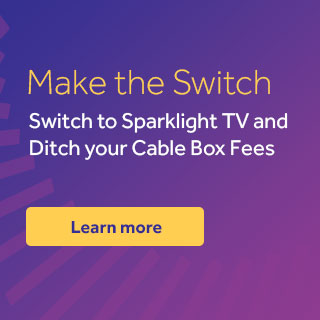- My onscreen guide displays no data. Can I fix it?
-
To correct the issue of the guide showing no data, please follow the steps below.
- Ensure the coax is coming from the wall to the Cable “IN” port of the box.
- Unplug the power cord and disconnect the coaxial cable from the back of the digital receiver. Wait at least 20 seconds.
- Reconnect the coaxial cable to the digital receiver, followed by plugging in the power cord. The digital receiver will reboot, initialize, and return to normal operation. This may take up to 15 minutes to complete.
- If the issue persists, please call Sparklight’s 24/7 Technical Care Center at 877-692-2253 for further support.
Note: It could take up to 15 minutes for the guide to display listings for the immediate few hours and up to one hour before listings for the next 36 hours are displayed.
- Ensure the coax is coming from the wall to the Cable “IN” port of the box.
- Troubleshooting "One moment please. This channel will be available shortly."
-
Individual channels may experience short outages from time to time. After noticing the outage, please wait at least 30 minutes for the channel to become available again. If the channel does not reappear, please follow the instructions below to reset your digital receiver.
- Power-cycle the receiver by unplugging the power cord from the back of the receiver, wait 15-20 seconds, then plug in the power cord again.
- If the code persists, please call Sparklight’s 24/7 Technical Care Center at 877-692-2253 for further support.
- Power-cycle the receiver by unplugging the power cord from the back of the receiver, wait 15-20 seconds, then plug in the power cord again.
- I am missing channels I normally receive. How do I restore missing channels?
-
The following steps can fix most missing channel issues (for boxes connected to the TV with coax):
- Check that all connections between your digital receiver, the television, and the wall cable outlet are secure and finger-tight (there is no need to use any tools to tighten connections).
- Ensure your TV (not your cable box) is turned to channel 3.
- Ensure the auto-tune feature is turned on.
- Confirm the channel you are trying to access is included in your package found here.
- If you are subscribed to the channel and it is still not showing up, contact our 24/7 Technical Care Center at 877-692-2253.
- Check that all connections between your digital receiver, the television, and the wall cable outlet are secure and finger-tight (there is no need to use any tools to tighten connections).
- Why am I getting a "Channel Not Available" message?
-
If you are receiving this message, the channel you are trying to access may not be included in your subscription. You can view the channels in your lineup by going HERE. If you have a subscription that includes the channel displaying the error, please perform the following steps:
- Unplug the power cord and disconnect the coaxial cable from the back of the digital receiver. Wait for at least 15-20 seconds.
- Reconnect the coaxial cable to the digital receiver, followed by plugging in the power cord. The digital receiver will reboot, initialize, and return to normal operation. This may take up to 15 minutes to complete.
- If the issue persists, please call Sparklight’s 24/7 Technical Care Center at 877-692-2253 for further support.
- Unplug the power cord and disconnect the coaxial cable from the back of the digital receiver. Wait for at least 15-20 seconds.
- Problems with Changing Channels
-
From the Setup menu, you can activate and customize certain i-Guide features.
To change the channel entry mode (auto-tune) follow the steps in the video tutorial below:
- Why have channels been removed from my lineup?
-
For more information regarding a channel that may have been removed from your channel lineup, please visit: https://www.fidelitycommunications.com/tvonmyside.