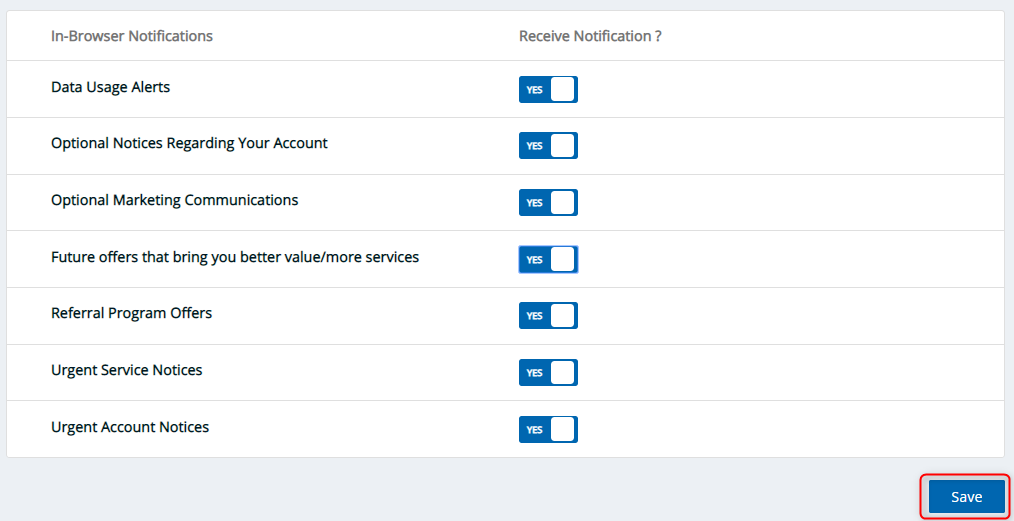What are these In-Browser notifications from Sparklight I am receiving in my browser?
In order to keep you informed about critical service changes, maintenance events and important account information, Sparklight has instituted the In-Browser Notification system. By using this system you will automatically receive browser based bulletins important to you and your account. The types of notifications and opt-out procedures are listed below:
Data Usage Alerts
Receive alerts when you reach 75%, 95%, and 100% of your data usage.
Optional Notices Regarding Your Account
Stay informed and up-to-date on information regarding your Sparklight account.
Optional Marketing Communications
Looking for a good deal? Let Sparklight inform you of promotions from local businesses, retail stores and online shopping opportunities.
Future Offers that bring you better value / more services
Be the first on your block to hear about exciting new Sparklight offerings and services!
Amber Alerts
Help keep children and families safe in your neighborhood through safeguarding, response and prevention. Receive state specific Amber Alerts within your browser and stayed informed.
Emergency Weather Alerts
Through the Emergency Alert System (EAS) Sparklight can assist in notifying you about important weather alerts in your area.
Urgent Service Notices
On occasion, Sparklight has urgent information regarding your service which we need to contact you about. In these situations, the in-browser notification process allows us to quickly communicate with our Subscribers. Sparklight recommends subscribing to this category.
Urgent Account Notices
On occasion, Sparklight has urgent information regarding your Account which we need to contact you about. In these situations, the in-browser notification process allows us to quickly communicate with our Subscribers. Sparklight recommends subscribing to this category.
Modify Alert Settings (Opt-In / Opt-Out):
You have the freedom to choose which of the above mentioned notifications you wish to receive and not receive. To opt-in or opt-out of these notifications, follow the steps below:
Step 1: Log into your Customer Portal .
Step 2: Click the "Settings" tab on the top navigation bar.
Step 3: Click the "Notification Preferences" tab on the sub navigation bar. 
Step 4: Now select which notifications you wish to turn off and then click "Save".